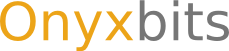Configuring quickcommands and text highlights
The button bar, navigational compass and the text highlights can be configured per game.
To configure a command button, first write the command you wish to bind on the commandline, then long press the button in question. A dialog will show up and prompt you to select a new icon and whether or not the command should execute immediately once you touch the button.
Likewise, the navigational compass can be reconfigured by long touching the edges/borders of the story board.
Text highlights (underlinings) can be toggle by long touching a word in the story board. Text highlights have only informational character with no added functionality. Their main purpose is to make exits stand out in the text.