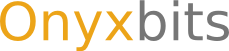The Sequence Editor
The sequence editor is the main control for manipulating frames and is divided into two parts, which are separated from each other through border boxes.
Frame order
This control simply lists all currently available frames. Each frame is named after the filename, it was loaded from. In case an already animated GIF was loaded for editing purposes, the frames are named after the filename of that GIF, prefixed with their sequence number. GIF does not allow for storing frame names. Once an animation is recorded, the original filenames get lost.
The frame order can be manipulated through the three buttons below it. The two arrows will move a frame up and down in the sequence, the trashcan will delete it. The display order of frames in the final GIF animation corresponds to the order in the list. That is, the frame on top of the list will also show first in the animation.
Frame Settings
The frame settings allow for manipulation of the currently selected frame, or all frames at once, if the "Apply changes to all frames" checkbox is checked.
Time (ms)
The time in milliseconds, the selected frame should be displayed. It is not possible to set a value of 0 here in order to make two frames appear seemingly at once. GIF decoders will simply ignore display times of less than 1 millisecond and default to at least 1 millisecond.
Dispose
The method to dispose the current frame with, when drawing the next one.
- Undefined (Code: 0)
- The dispose method is undefined, allowing the GIF decoder to dispose in the way, it chooses. This dispose method leads to unpredictable results and should not be used.
- None (Code: 1)
- Simply draw the next frame over the current frame. This method should be used for animations, that are suppose to show a building process, with parts being added sequentially.
- Background (Code: 2)
- Flush the canvas with the background color before drawing the next frame. GiftedMotion does not allow for specifying a background color explicitly, but will pick one implicitly.
- Previous (Code: 3)
- Restore the contents of the canvas as it was before the current frame before drawing the next frame. This complicated sounding method is the right one, for most animation types.
X and Y offset
Frames can be moved around on the canvas, using the mouse. These two controls allow for a finer adjustment.